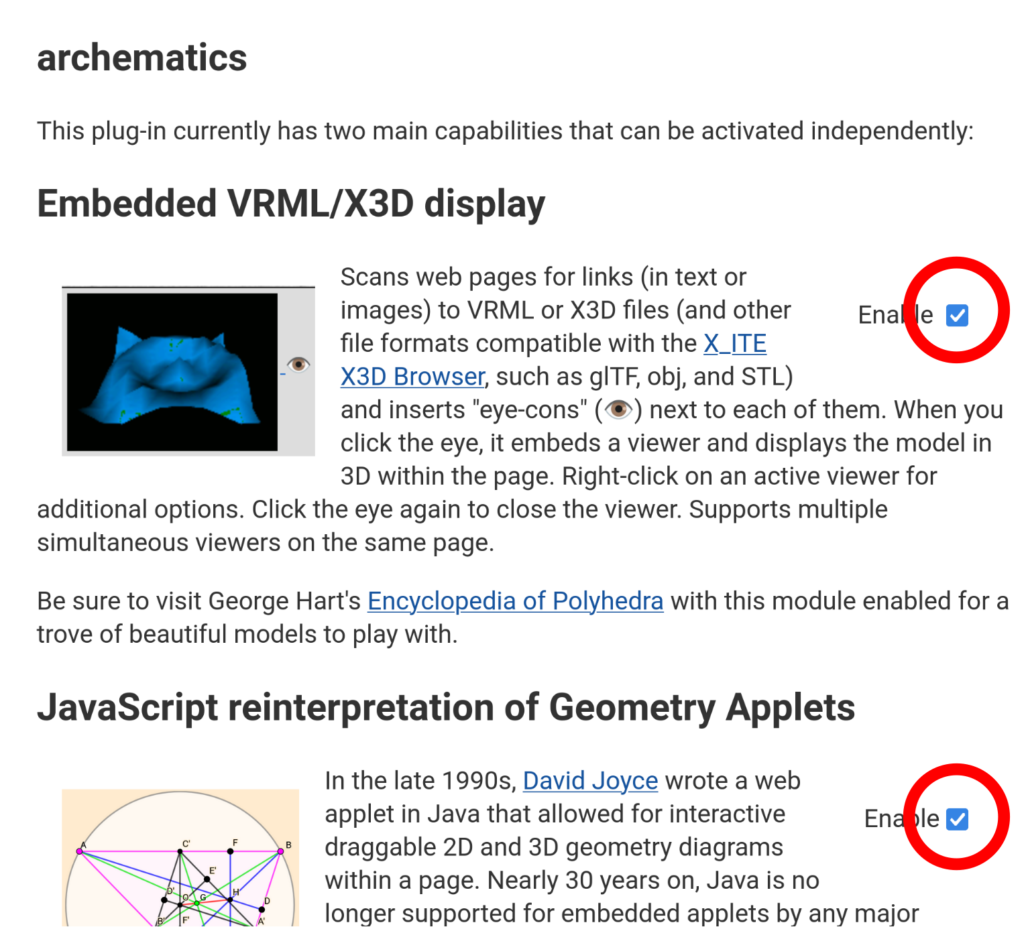Edge “unpacked extension” installation
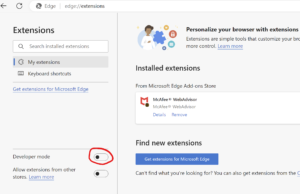
- Open a new tab and enter “edge://extensions” in the URL bar. That will take you to a page that looks roughly like the screenshot to the right. Switch on “Developer mode” by clicking the toggle near the bottom left, circled in the picture.
- That will create a row of new buttons to the right of the “Installed Extensions” heading. Click on “Load unpacked” (circled in the image just below).
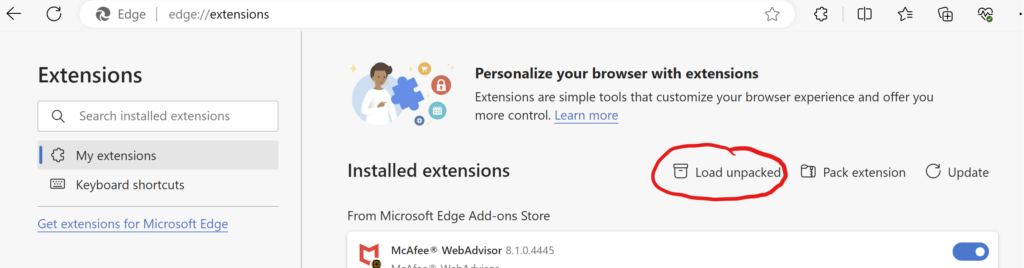
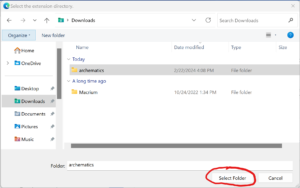
- Navigate to the distribution directory as shown in the screenshot to the left, and click on “Select Folder.” When the extension is loaded, a card for it will pop up (not shown here); click on the “Details” button.
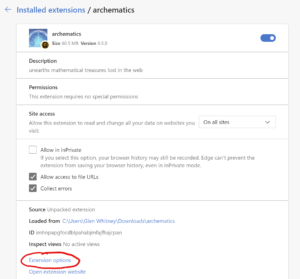
- That will bring up a tab as shown to the right. Half way down, you can see the line “Allow this extension to read and change all your data on websites that you visit.” Leave the option to its right as “On all sites” if you wish the plugin to try to apply to any page you visit, or change it to “On specific sites” if you want to control it on a site-by-site basis, in which case you will need to enter a specific URL, such as http://www.georgehart.com/virtual-polyhedra/conway_notation.html, where you would like it to apply.
- Finally, click on “Extension options” near the bottom (and circled in the image). That will bring up the preferences page shown below; make sure the “Enable” checkboxes are checked for the features you want. Then visit the classic math treasures you’re interested in and enjoy.